Supercomputer
E-mail Migration
E-mail migration has already been completed.
@hgc.jp's E-mail Service (including mailing lists) will be migrating to a new e-mail server on December 12th, 2014 at 12:00pm. All e-mail servers that utilized the name "mail.hgc.jp" will be renamed "mail.securemx.jp".
We are enabling only recieveing e-mail from the pre-migration e-mail server (the current e-mail server) under the name "oldmail.hgc.jp" until 12:00pm, December 26th. Under the name "oldmail.hgc.jp", you cannot send e-mail. After this time, it will become inaccessible.
| Schedules | Events | Current E-mail Server | New E-mail Server |
|---|---|---|---|
| 12:00pm December 12th, 2014 | We will migrate to a new e-mail server | The current e-mail server's name will be changed to oldmail.hgc.jp. | The new e-mail server will be accessible. |
| Migration Period | - | Please prepare to read all e-mail left on the current e-mail server as well as to migrate over to the new e-mail server. | Please reset your password for the new e-mail server. If you use IMAP or IMAP/SSL and you want to read the current e-mail data on the new e-mail server, you need to migrate the data. |
| December 26th, 2014 12:00pm | The current e-mail server will be stopped | Shutdown | - |
- For details on how to use the e-mail system, please see Using E-mail.
- For mailing lists on the new server, administrator-level users will change over the mailing list members. For details, please consult Using Mailing List.
Data left inside mailboxes on the current e-mail server will be deleted after 12:00pm on December 26th, 2014.
- In the case of IMAP or IMAP/SSL, the mail and folder on the current e-mail server will be deleted.
- In the case of POP3 or POP3/SSL, the mail which has not downloaded from the current e-mail server will be deleted.
Required settings for e-mail usage will change post-server migration.
If you are currently forwarding e-mail received on @hgc.jp to another e-mail address
- After 12:00pm on December 12th, 2014, (as there is some time lag with DNS propagation, we recommend a little bit past 12:00pm) please log in to the new e-mail server and change your password. Please consult Changing Your Password on the New E-mail Server for instructions on changing your password.
- Now set up forwarding on the new e-mail server. Please consult Forwarding E-mail on the New E-mail Server for instructions on forwarding the e-mail.
- Just in case, before completing forwarding set-up, you can also check the new e-mail server's received e-mail via http://webmail.hgc.jp/.
- Just in case, you can check to see if the current e-mail server has any received e-mail post-DNS changeover at https://oldmail.hgc.jp/.
- Now, check to see if e-mail sent to the @hgc.jp address is forwarded successfully.
If you are receiving @hgc.jp e-mail via software using POP3 or POP3/SSL
- Reception leakage can be curbed should you manually receive e-mail via your e-mail software immediately before 12:00pm on December 12th, 2014.
- After 12:00pm on December 12th, 2014 (as there is some time lag with DNS propagation, we recommend a little bit past 12:00pm), please log in to the new e-mail server and change your password. Please consult Changing Your Password on the New E-mail Server for instructions on changing your password.
- Inside of your e-mail software's account settings, change the POP3 or POP3/SSL server to mail.securemx.jp.
- "User Name" needs "@hgc.jp". Please set "Authentication method" "Normal password".
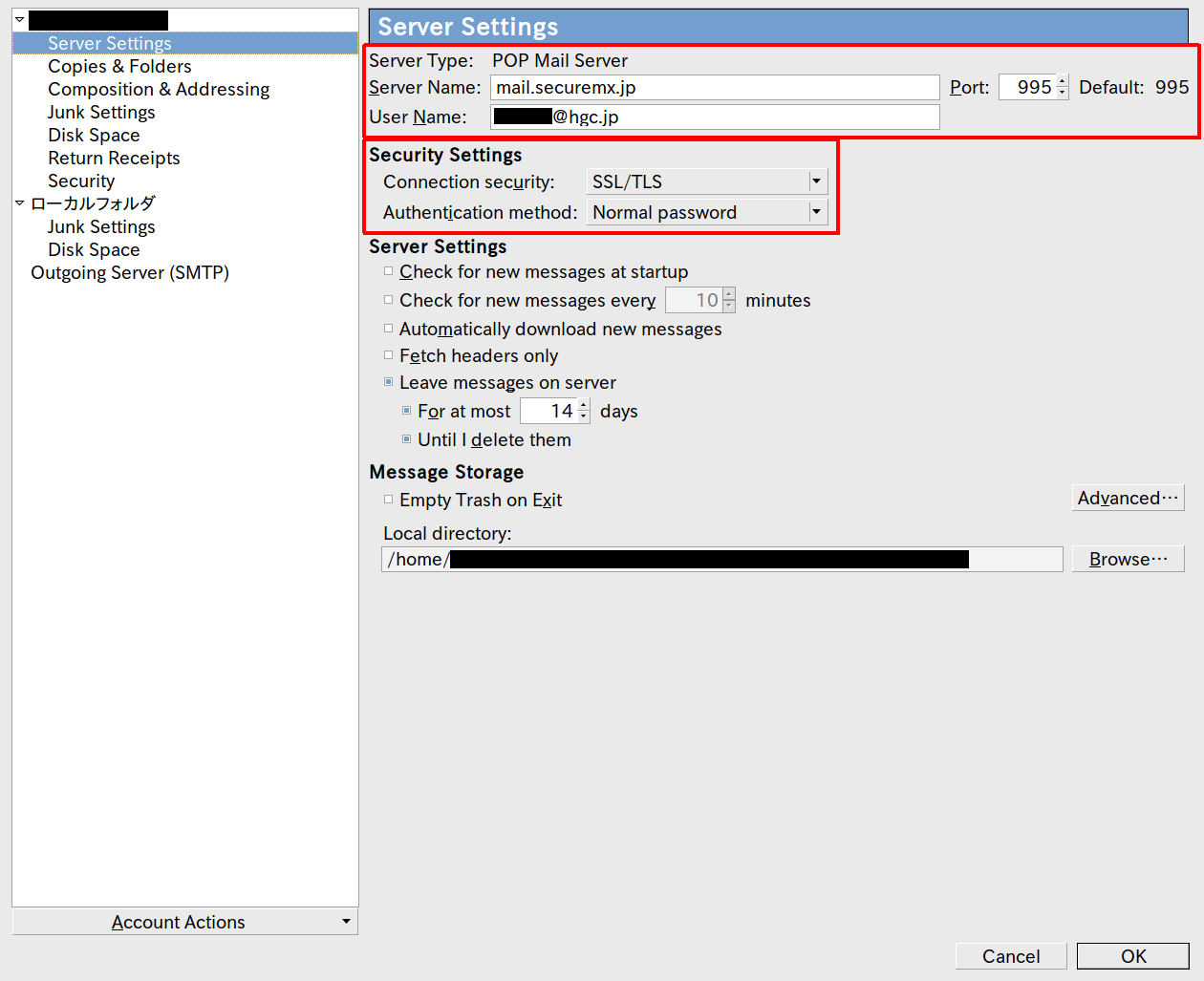
- Just in case, you can check to see if the current e-mail server has any received e-mail post-DNS changeover at https://oldmail.hgc.jp/.
- To receive any outstanding e-mails from the current e-mail server via your e-mail software, temporarily change the POP3 or POP3/SSL server address to oldmail.hgc.jp. After you have received the outstanding e-mail(s), please change this back to mail.securemx.jp.
- Now, please check to ensure that your e-mail software has received the message sent to the @hgc.jp e-mail address.
If you are managing your @hgc.jp e-mail via software by IMAP or IMAP/SSL.
- After 12:00pm on December 12th, 2014 (as there is some time lag with DNS propagation, we recommend a little bit past 12:00pm), please log in to the new e-mail server and change your password. Please consult Changing Your Password on the New E-mail Server for instructions on changing your password.
- Inside of your e-mail software's account settings, change the IMAP or IMAP/SSL server to oldmail.hgc.jp.
- Create a new e-mail account inside of your e-mail software with the exact same settings. Then, change the IMAP or IMAP/SSL server to mail.securemx.jp. (You will use this e-mail account from now on).
- Check to ensure that the e-mail account where the IMAP or IMAP/SSL server has been set to mail.securemx.jp is properly connected to the e-mail server.
- Drag and drop all of the e-mail inside of the Inbox of the e-mail account whose IMAP or IMAP/SSL server address has been set to oldmail.hgc.jp into the account whose IMAP or IMAP/SSL server settings have been set to mail.securemx.jp. (This may take some time depending on message size.)
- Check to ensure that all e-mail has been migrated successfully to the new mail.securemx.jp IMAP or IMAP/SSL server.
- Erase the old e-mail account whose IMAP or IMAP/SSL server is set to oldmail.hgc.jp.
Changing Passwords on the New E-mail Server
The new e-mail server passwords will be different from those of the supercomputer system. Initial passwords are being mailed out to all users. Please consult Changing Passwords for instructions on changing your password.
Differences Between the Current E-mail Server & New E-mail Server
| Item | Current E-mail Server | New E-mail Server |
|---|---|---|
| Account Name | username | username@hgc.jp |
| Password | Supercomputer's | Independent of Supercomputer |
| Send Server | mail.hgc.jp | mail.securemx.jp |
| SMTP Port | 25 (Only from HGCnet) | ← |
| SMTP/SSL Port | - | 465 |
| Submission Port | - | 587 |
| Receive Server | mail.hgc.jp | mail.securemx.jp |
| POP3 Port | 110 | Deprecated (Traffic is not encrypted.) |
| POP3/SSL Port | 995 | ← |
| IMAP Port | 143 | Deprecated (Traffic is not encrypted.) |
| IMAP/SSL Port | 993 | ← |
| Maximum Size of Sent Message | 32 MB | 100 MB |
| Sending Limitations | 400 Recipients per Hour | 300 Recipients per message 300 messages every 5 minutes. |
| Operational Procedure Upon Finding a Virus in a Received E-mail's Attachment | Elimination if the virus can be eliminated, or erasure of the attachment and sending of the plain text e-mail to the recipient if it cannot | Elimination of the virus and sending of the e-mail to the recipient if possible. If it cannot be eliminated, the attachment will be deleted and a warning message sent to the intended recipient |
| Spam Mail Countermeasures | A score outlining the 'spammy-ness' of the e-mail is located in the header of the e-mail | Automatic tagging of [SPAM] in the Subject line should an e-mail be detected as spam A score outlining the 'spammy-ness' of the e-mail will be located in the header of the e-mail |
| SMTP Permission Range | Some parts of HGCnet and UTnet | Internet SMTP-AUTH is needed |
| Web E-mail URL | https://old_mail.hgc.jp/wm/eml/login.html (From 12:00pm, December 12th, 2014 to 12:00pm, December 26th, 2014) |
http://webmail.hgc.jp/ (After 12:00pm, December 12th, 2014) |
- The new e-mail server's passwords are independent of Supercomputer. Please change your password from the initial password mailed to you.
- The number of mails sent depends on the number of recipients. If you send 1 e-mail to 300 recipients, it will be 5 minutes after you've sent the e-mail before you can send another.
- If a virus is able to be taken from an infected attachment, it will be extinguished. If it cannot be removed, the attachment itself will be deleted.